mn create-function-app example.micronaut.micronautguide --features=graalvm,aws-lambda --build=gradle --lang=kotlinDeploy a Micronaut function as a GraalVM Native Executable to AWS Lambda
Learn how to distribute a Micronaut function built as a GraalVM Native executable to AWS Lambda Custom Runtime
Authors: Sergio del Amo
Micronaut Version: 3.9.2
1. Introduction
Please read about Micronaut AWS Lambda Support to learn more about different Lambda runtime, Triggers, and Handlers, and how to integrate with a Micronaut application.
The biggest problem with Java applications and Lambda is how to mitigate Cold startups. Executing GraalVM Native executables of a Micronaut function in a Lambda Custom runtime is a solution to this problem.
If you want to respond to triggers such as queue events, S3 events, or single endpoints, you should opt to code your Micronaut functions as Serverless functions.
2. Getting Started
In this guide, we will deploy a Micronaut function written in Kotlin as a GraalVM Native executable to an AWS Lambda custom runtime.
3. What you will need
To complete this guide, you will need the following:
-
Some time on your hands
-
A decent text editor or IDE
-
JDK 1.8 or greater installed with
JAVA_HOMEconfigured appropriately
4. Solution
We recommend that you follow the instructions in the next sections and create the application step by step. However, you can go right to the completed example.
-
Download and unzip the source
5. Writing the Application
Create an application using the Micronaut Command Line Interface or with Micronaut Launch.
If you don’t specify the --build argument, Gradle is used as the build tool. If you don’t specify the --lang argument, Java is used as the language.
|
The previous command creates a Micronaut application with the default package example.micronaut in a directory named micronautguide.
If you use Micronaut Launch, select Serverless function as application type and add the graalvm and aws-lambda features.
|
6. Code
The generated project contains sample code. Let’s explore it.
The application contains a class extending MicronautRequestHandler
package example.micronaut
import io.micronaut.function.aws.MicronautRequestHandler
import com.fasterxml.jackson.core.JsonProcessingException
import com.fasterxml.jackson.databind.ObjectMapper
import com.amazonaws.services.lambda.runtime.events.APIGatewayProxyRequestEvent
import com.amazonaws.services.lambda.runtime.events.APIGatewayProxyResponseEvent
import jakarta.inject.Inject
class FunctionRequestHandler : MicronautRequestHandler<APIGatewayProxyRequestEvent, APIGatewayProxyResponseEvent>() {
@Inject
lateinit var objectMapper: ObjectMapper
override fun execute(input: APIGatewayProxyRequestEvent): APIGatewayProxyResponseEvent {
val response = APIGatewayProxyResponseEvent()
try {
val json = objectMapper.writeValueAsString(mapOf("message" to "Hello World"))
response.statusCode = 200
response.body = json
} catch (e: JsonProcessingException) {
response.statusCode = 500
}
return response
}
}-
The class extends MicronautRequestHandler and defines input and output types.
The generated test shows how to verify the function behaviour:
package example.micronaut
import com.amazonaws.services.lambda.runtime.events.APIGatewayProxyRequestEvent
import org.junit.jupiter.api.Assertions.assertEquals
import org.junit.jupiter.api.Test
class FunctionRequestHandlerTest {
@Test
fun testHandler() {
val handler = FunctionRequestHandler()
val request = APIGatewayProxyRequestEvent()
request.httpMethod = "GET"
request.path = "/"
val response = handler.execute(request)
assertEquals(200, response.statusCode.toInt())
assertEquals("{\"message\":\"Hello World\"}", response.body)
handler.close()
}
}-
When you instantiate the Handler, the application context starts.
-
Remember to close your application context when you end your test. You can use your handler to obtain it.
-
Invoke the
executemethod of the handler.
7. Testing the Application
To run the tests:
./gradlew testThen open build/reports/tests/test/index.html in a browser to see the results.
8. Lambda
Create a Lambda Function. As a runtime, select Custom Runtime
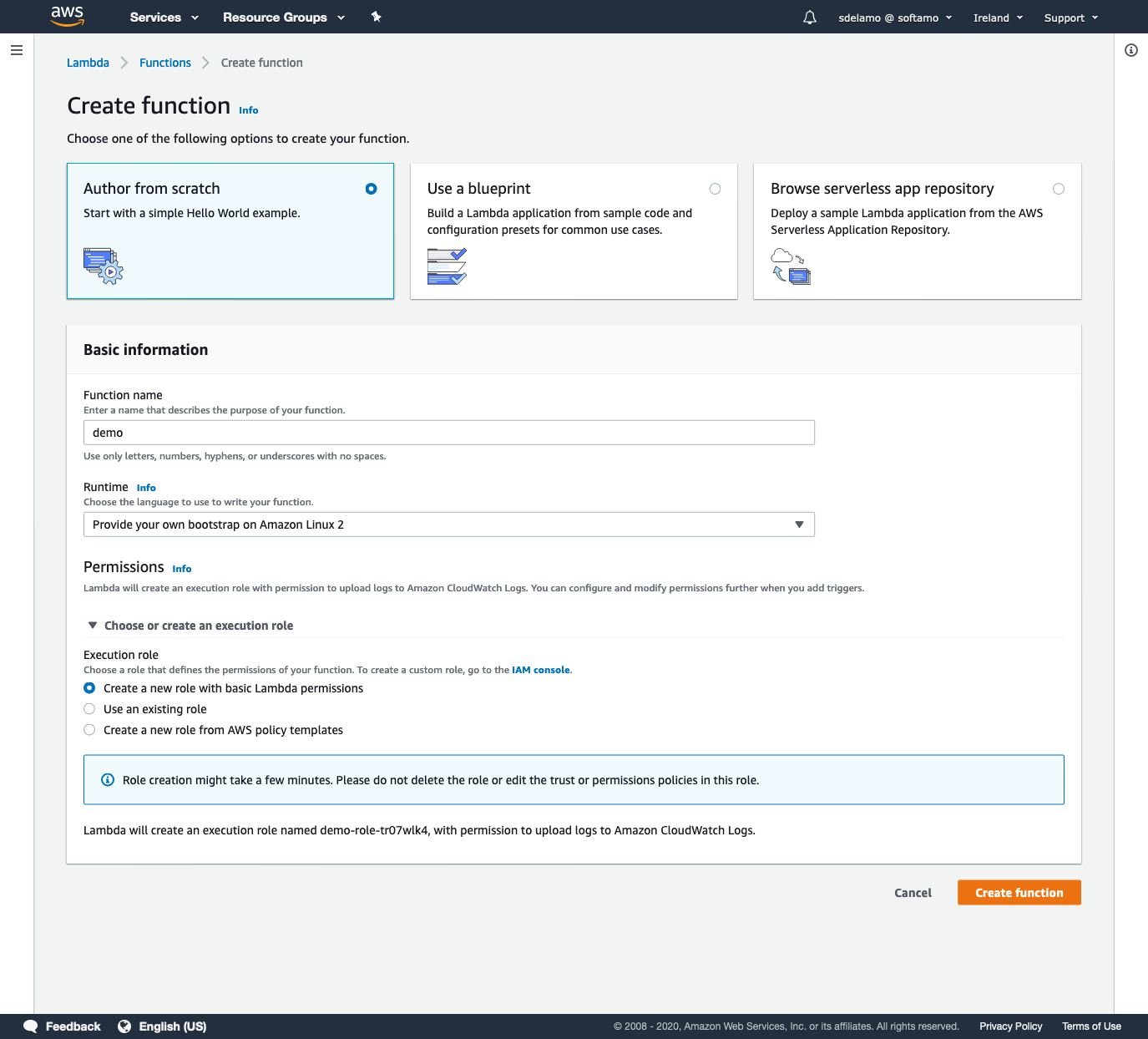
8.1. Upload Code
The Micronaut framework eases the deployment of your functions as a Custom AWS Lambda runtime.
The main API you will interact with is AbstractMicronautLambdaRuntime. This is an abstract class which you can subclass to create your custom runtime mainClass. That class includes the code to perform the https:/
/docs.aws.amazon.com/lambda/latest/dg/runtimes-custom.html#runtimes-custom-build[Processing Tasks] described in the Custom Runtime documentation.
The generated project contains such a class:
package example.micronaut
import com.amazonaws.services.lambda.runtime.RequestHandler
import com.amazonaws.services.lambda.runtime.events.APIGatewayProxyRequestEvent
import com.amazonaws.services.lambda.runtime.events.APIGatewayProxyResponseEvent
import io.micronaut.function.aws.runtime.AbstractMicronautLambdaRuntime
import java.net.MalformedURLException
class FunctionLambdaRuntime : AbstractMicronautLambdaRuntime<APIGatewayProxyRequestEvent, APIGatewayProxyResponseEvent, APIGatewayProxyRequestEvent, APIGatewayProxyResponseEvent>()
{
override fun createRequestHandler(vararg args: String?): RequestHandler<APIGatewayProxyRequestEvent, APIGatewayProxyResponseEvent> {
return FunctionRequestHandler()
}
companion object {
@JvmStatic
fun main(vararg args: String) {
try {
FunctionLambdaRuntime().run(*args)
} catch (e: MalformedURLException) {
e.printStackTrace()
}
}
}
}./gradlew buildNativeLambdaThe above command generates a ZIP file which contains a GraalVM Native Executable of the application, and a bootstrap file which executes the native executable. The GraalVM Native Executable of the application is generated inside a Docker container.
Once you have a ZIP file, upload it

8.2. Handler
The handler used is the one created at FunctionLambdaRuntime.
Thus, you don’t need to specify the handler in the AWS Lambda console.
However, I like to specify it in the console as well:
example.micronaut.FunctionRequestHandler

8.3. Test
You can test it easily. As Event Template use apigateway-aws-proxy to get you started:
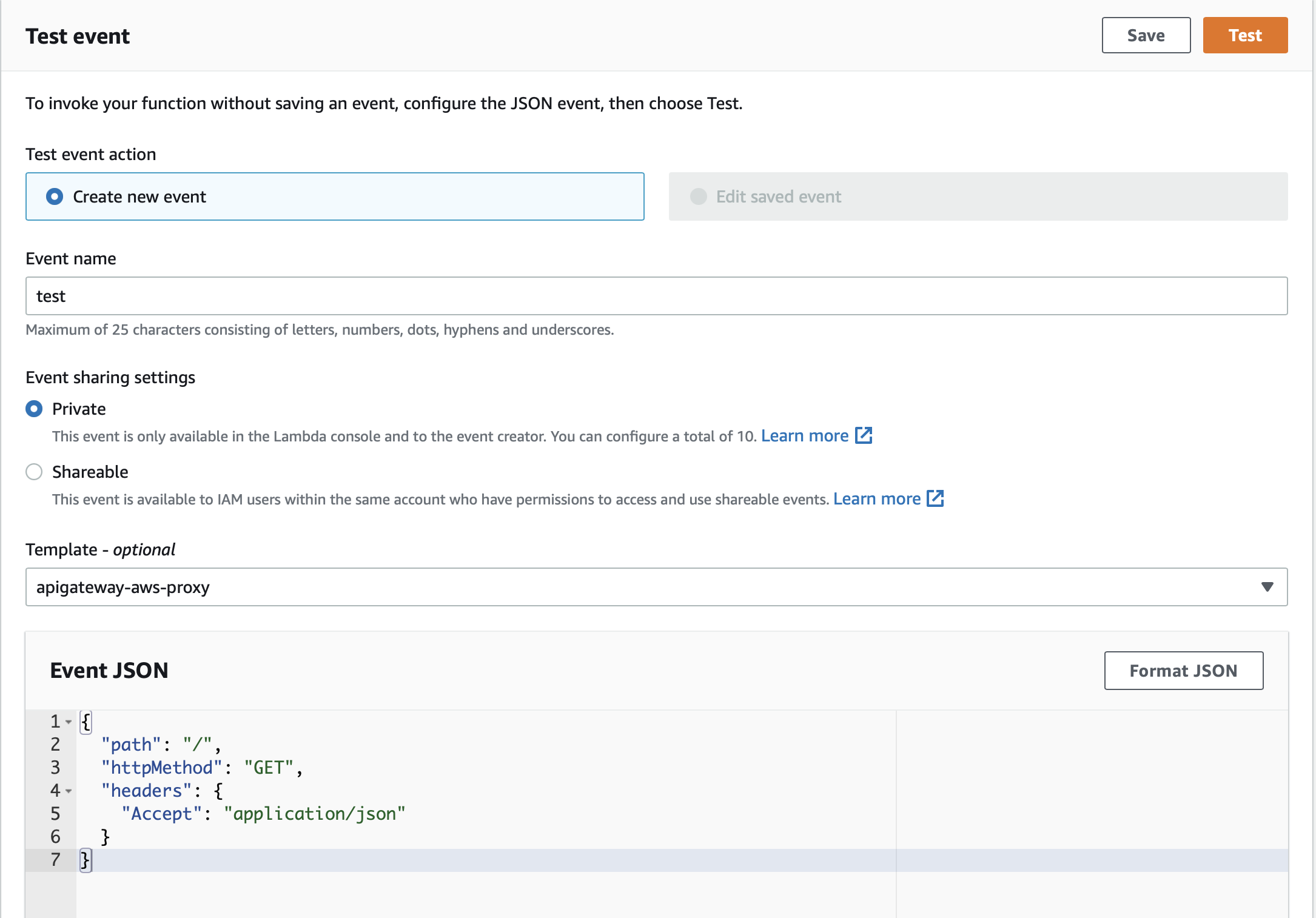
{
"body": "{\"name\": \"Building Microservices\"}",
"resource": "/",
"path": "/",
"httpMethod": "POST",
"isBase64Encoded": false,
"queryStringParameters": {},
"multiValueQueryStringParameters": {},
"pathParameters": {},
"stageVariables": {},
...
}You should see a 200 response:
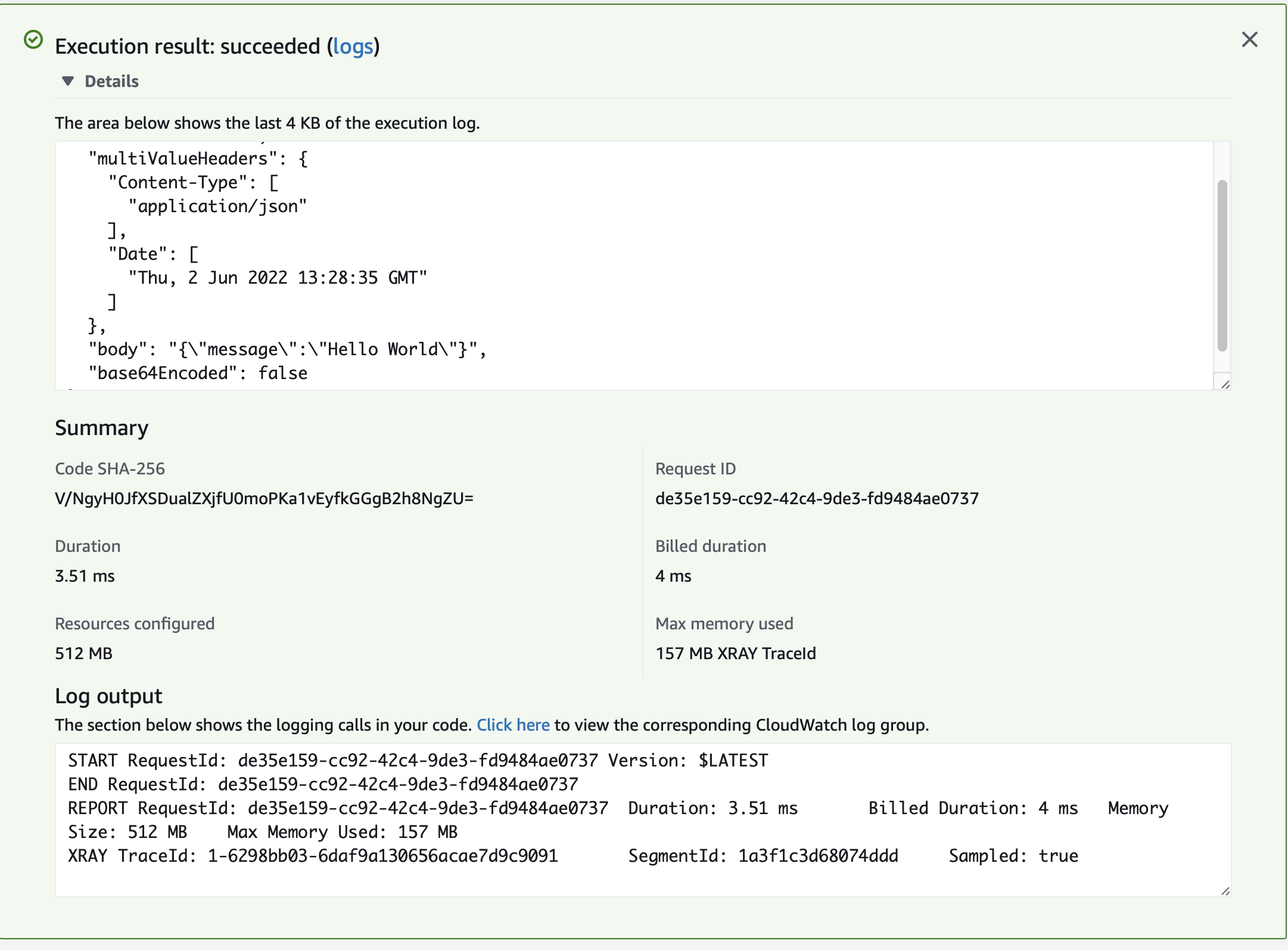
9. Next steps
Explore more features with Micronaut Guides.
Read more about:
10. Help with the Micronaut Framework
The Micronaut Foundation sponsored the creation of this Guide. A variety of consulting and support services are available.